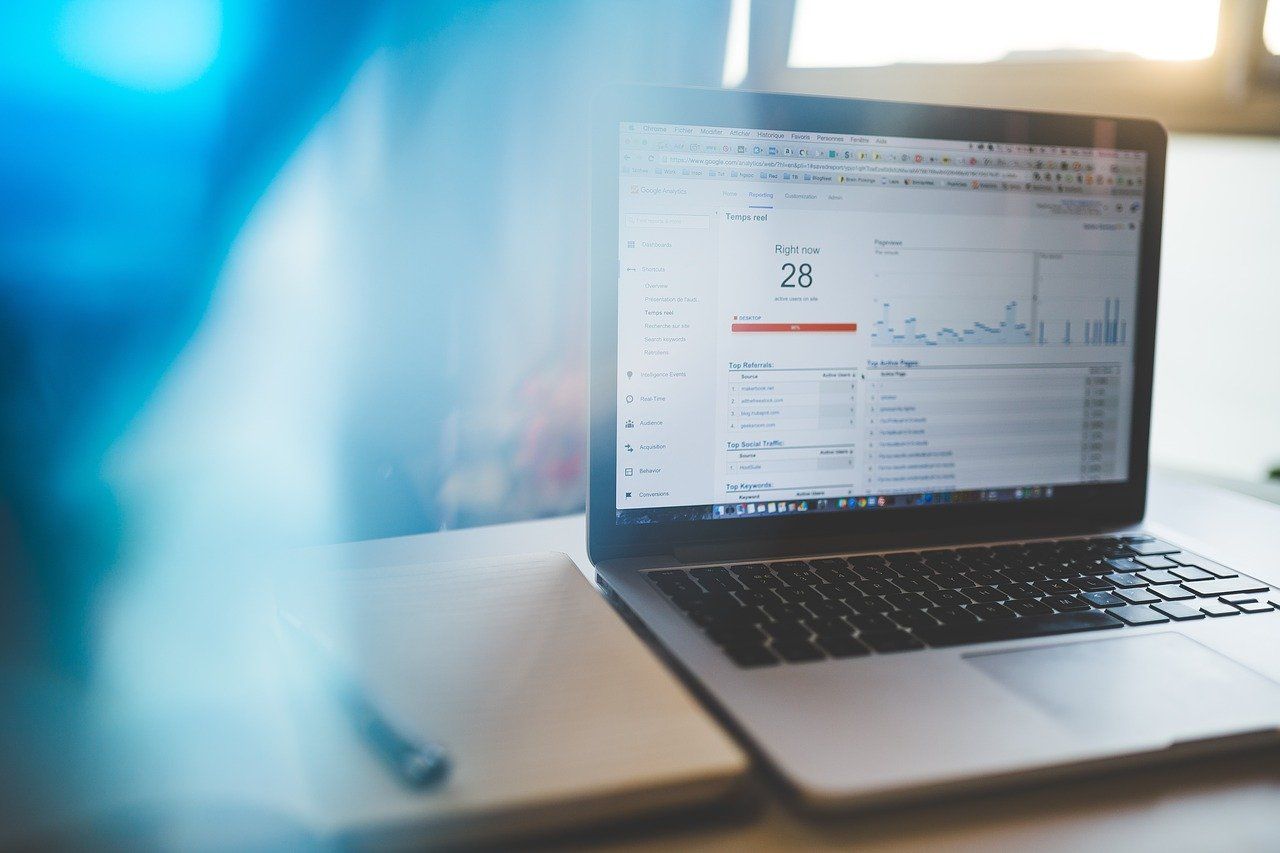In today's post, I'll show you how to Target plans in Google Analytics can create: The success of a website or online store is measured by whether the goals that the respective company had in mind have been achieved. Ergo, to monitor success, the formulation of Objectives This is absolutely essential, as no measures and strategies can be developed until clear objectives have been defined. Conversely, this means that the development of objectives is the first and essential step in this process. This should be followed by Determination of sub-targets which should indicate the success of the measures and strategies. This is followed by the development of key figures that demonstrate that the sub-goals have been achieved. With the help of these key figures, it is now possible to Google Analytics to be set up.
Goals thus form the basis for the Web analysis the basis for monitoring success. Here we are talking about content targets derived from the selected measures and strategies.
Possible goals include expanding the website's sphere of influence and increasing the number of subscribers.
This is followed by the development of Key figuresthat demonstrates the achievement of the set goals. Examples of key figures would be the total number of page views, the number of downloads and the average time spent on the website.
Set up target projects in Google Analytics
The key figures developed can now be used to set up Target plans in Google Analytics take place. Ergo, a target project resembles a completed activity, also known as "Conversion", which contributes to the success of the company.
Only when target projects are stored is it possible to Conversions - Report the number of conversions and the conversion rate of your website or app. Here you must distinguish between Target conversions and E-commerce conversions can be differentiated: Target conversions are derived from the goals defined for the website, while E-commerce conversions in fact describe the completion of online sales. In order to set up e-commerce tracking, the tracking code must be adjusted and e-commerce must be activated in the settings.
How do you create a new target project?
To create a target project, you must first log in to Google Analytics. Then click on "Administration" and call up the desired data view. Subsequently, the following must be entered in the "Data view" on "Target project" can be clicked. Finally, click on "+ new Ztarget project" or on "Import from gallery" clicked and consequently a new target project is created. It should be noted that the maximum number of 20 Target projects can be created for the current data view.
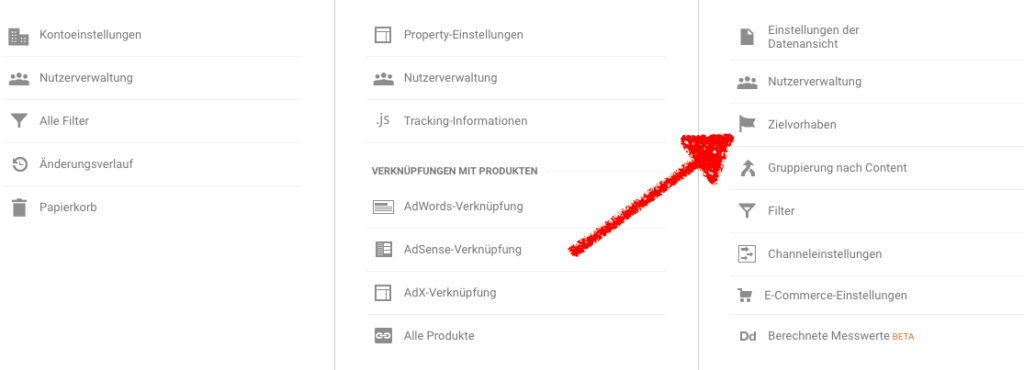
Another option that is offered is to edit the configuration of a existing target project. All you have to do is click on the existing target project.
When creating target projects 3 basic options given:
- Use of a template
- Creating a user-defined target project
- Create an intelligent target project.
To achieve a target project using a template to be created, proceed as follows: A new target project is created according to the scheme explained above, then a template is selected from the list. Then click on "Next step" to continue setting up the respective target project.

The templates offer the opportunity to develop effective target projects to fulfill general Business objectives to be set up. Each template field can be edited before the target project is saved.
The different categories of the Target project are:
- Turnover
- Acquisition
- Request and
- Interaction
are Generally defined business objectiveswhich form the basis for the templates. You should use said Target project categories as organizational tools to keep the purpose of the target project in mind. At least one target project should be created for each category so that a better overview of the User interaction is required with regard to the content.
In the event that no templates are displayed, you should check whether an industry category has already been selected in your own account. If this has not been done, the property must be edited, an industry category selected and the change saved.
User-defined target projects
In order to buser-defineds Target project a new target project is also created first according to the above scheme. The entry "User-defined" be selected. The next step is to "Next step" clicked and a "Type" for the respective target project. The last step is to click again on "Next step"which continues the establishment of the target project. The section Target project types for more information on the user-defined setup of target projects.
To Intelligent target projects no further set-up steps are required. If your own account meets the requirements, simply select the "Intelligent target projects" and enter a name.
What types of target projects are there?
Target projects can be applied to various elements, which are included in the four Target project types "Goal", "Duration", "Pages/screens per visit" and "Event". When using a template, a suitable suggestion is presented. When setting up a user-defined target project you should select the type that best suits the action to be recorded.
For the target project type "Goal" a specific page/URL is called up. This is the simplest way to define and measure defined targets, as it simply selects the URL where the defined target is reached with a page view. Here it is possible to choose between the match types Is the same, Starts with or Regular expression to choose.
The "Duration" describes the target type that measures user interactions based on whether a session reaches a specified duration, which was previously defined as a threshold value.
The visit duration is one of the soft conversions and, if you look at the value alone, does not initially express very much. Further comparisons according to segments, i.e. according to certain User or meeting groupsshould now follow in order to determine the limit value of the visit duration.
If the focus is on a visitor viewing a predefined number of pages or screens, the target type is "Pages/screens per visit".
This engagement indicator is also one of the soft conversions. As with visit duration, this value alone does not say much. Segments should therefore also be formed here, for example to determine the number of page views per session that are most likely to lead to conversions.
The last target type is the "Event": A specific event is executed on the website or in the app. At least one event must be set up in order to be able to use the "Event" target project. The individual event components are defined using the Event conditions to configure.
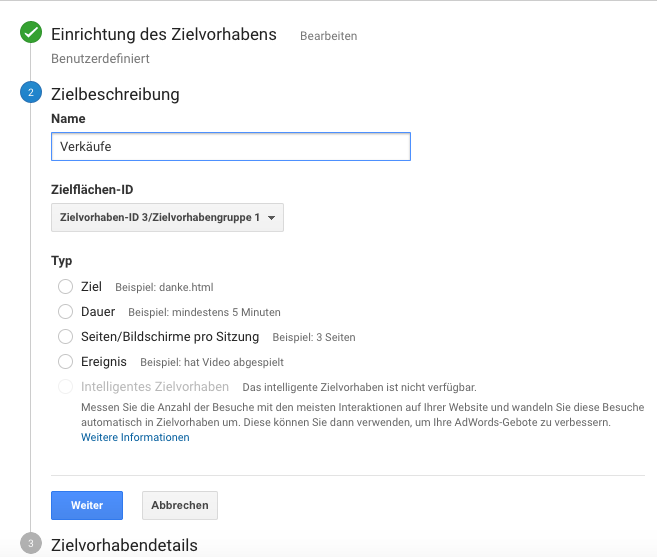
With the Event tracking function is an extremely powerful tool in Google Analytics. It is used to track certain actions on the website by providing the target elements with an event JavaScript event.
What is the funnel for the target project type "Target"?
The path that leads visitors to the destination is referred to here as a funnel. To record exactly where visitors enter and leave the path that leads them to the destination, individual steps can be defined for the funnel. This is done by switching on the Funnel function. With the funnel function, for each step in the funnel "+Add another step" and then, as with the "Goal" the name of a page or app screen is entered.
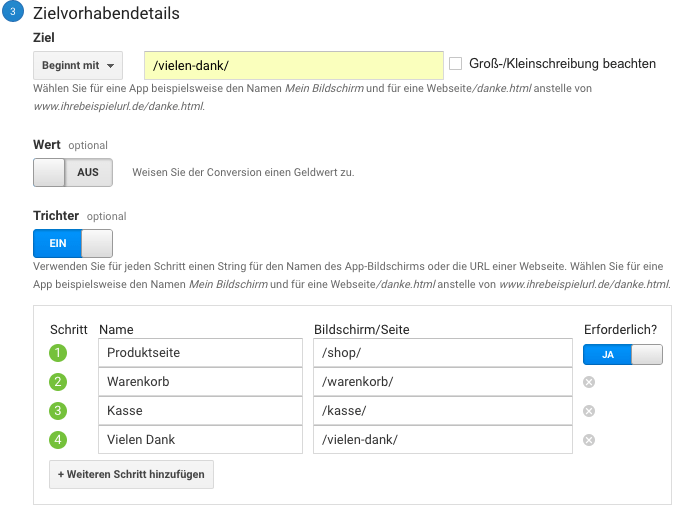
For the Funnel steps and the same match type is used for the target.
The funnel gives companies the opportunity to identify weak points in the Target process flow and eradicate them.
The funnel also offers the advantage of showing the number of visitors who start the target process and the number of visitors who actually complete the target project.
What is the target project value?
It is also possible to allocate monetary amounts when setting up target projects for conversions. Each time a target project is achieved, the amount is recorded and displayed in the reports under Target project value in compressed form. The relevance of the primary corporate goals are reflected by the assigned value. This helps, Non-e-commerce targets in order of importance.
A value can be assigned to all target projects - excluding the intelligent target project - when they are set up. When setting up a target project of the type "Event" or with e-commerce tracking, it is important to pay attention to a few special features.
Target project type Event
There are two ways to set the value for the target project type "Event".
The First option is the use of the event value as the target project value. In this case, the Event tracking code certain value is used. This does not necessarily have to be a monetary amount. If no event value has been defined in advance, the target project value is empty. This option must then be selected in "YES" this option should be the preferred one.
The second option is Use of the target project value. With this option, the value is set in the same way as for other target project types. If this option is preferred, the setting "NO" the option for the Target project value and the value is set manually.
Is it possible to share and import target projects?
Once a target project has been created, the target project can be shared with other Analytics users. The transfer to various Google Analytics accounts is made possible by the "Share assets"-feature.
If assets are shared, only the configuration information is passed on. Your own data is not shared with other users.
Import target projects from the solution gallery
It is possible to import target projects from the solution gallery instead of creating your own target project. If a target project from the Solution gallery are imported, only the template is transferred to your own account. The imported target project is only used to record the conversions of your Analytics account possible. The conversions of the respective user who created the target project are not recorded.